Thank you for choosing the best application for contact sharing. This application enables you to share contacts in two ways:
- You can send contact information by SMS, MMS or email. Of course in one message you can send information about more than one contact.
- Second option is only available for users of this application. You can transfer contact for one Windows Phone device to another. More details will be reviled later.
Let’s start from the beginning. After staring application you will see screen with list of contacts taken form your phone with photos. In that view you can search though contacts and select the one you want to send.
You have two possibilities of selection:
- by tapping on contact you want to select,
- by using select all / clear all command from menu. Selection command will select all contact that are shown on a list.
After selecting contacts you should decide how would you like to send them to other person. You have three option:
- by SMS
- by e-mail
- by Wi-Fi
First two are quite the same. Application is using standard Windows Phone components to send sms or e-mail. In both cases you will need to enter recipient phone number or address.
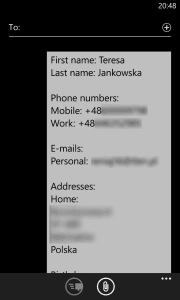
The third option is the most interesting. You can transfer contact data between two phones with Windows Phone. In order to do this you need to have installed and opened Contact Sender application on both phones. Moreover both phones should have turned on Wi-Fi and must be connected to the same network. After doing this you will be able to send contact from one device to another. After clicking send by Wi-Fi button you will see similar manual.
From this screen you are able to turn on Wi-Fi in your phone. Please note that send button will be disabled if there is no connection to Wi-Fi.
After clicking send button your phone should start transferring contacts to other device.
On the second device you should see following question:
After confirming that question you will see new contact page filled with received contact data. For each sent contact you will see similar screen
If you want to send only one contact you can always use context menu. Please hold your finger longer on selected contact. You should see the following menu:
Please note that for receiving contact by Wi-Fi you do not need to buy this application. Demo version allows you to do this.
In case of any questions please do not hesitate to contact me.
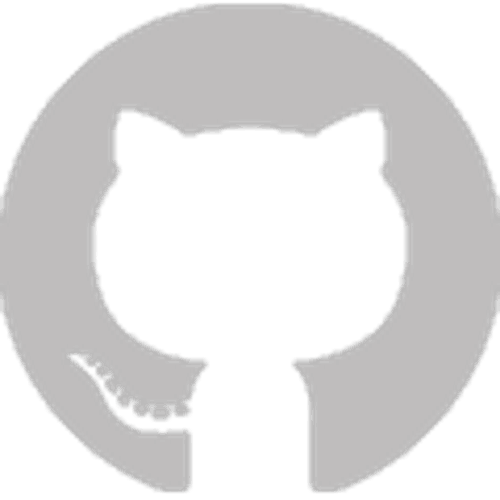
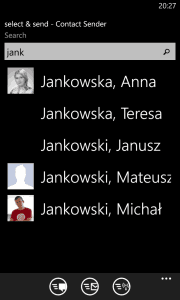
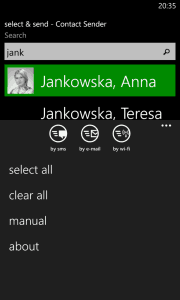
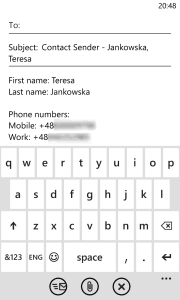



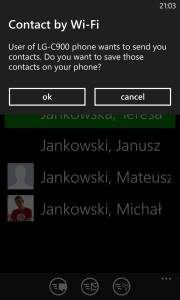

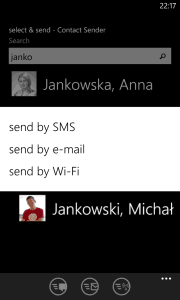
Will this also work with windows to android
Right now this application allows to transfer contacts between phones with Windows Phone OS.