Many people are customizing their Visual Studio. It is very easy and you can change almost everything. This is one of the first action that I am doing after reinstallation of Visual Studio. The other actions are: installation of Visual Studio updates and add-ins and also updating themes.
Right now I would like to focus at themes. In my case I have changed my attitude to themes few times. When I started my adventure with Visual Studio I have used default theme. After a while I have changed it to dark one. And finally I have done my own – it is default style with grey background and some other modifications.
When you are using default style in most cases everything is working correctly. Interesting things can happen when you are using modified template – especially dark one. It also depends how you work. When you are working alone I think you will not see something weird. But as soon as you will start working with other people something weird can happen. Especially when you will try to share your code by Outlook or communicator. Below you will find two screen shots – one from Word and second from Lync:
As you can see in both cases it is really hard to read your code. In case of Word it is not as bad as in case of Lync.
It is very interesting because I get quite often code in that format and the solution for this issue is very easy.
First you need to install Productivity Power Tools (for VS2012 / for VS2013).
And then you need to update configuration of HTML Copy tool:
You should update following elements for HTML Copy:
- Change BeforeCodeSnippet to <style type=”text/css”>.identifier {color:black !important;}</style><pre style=”{font-family}{font-size}{font-weight}{font-style}”>.
- Change EmitSpanClass to true.
- Check if EmitSpanStyle is true.
After those two changes copy / paste function will work much better. Below you can find the same code in Word and Lync:
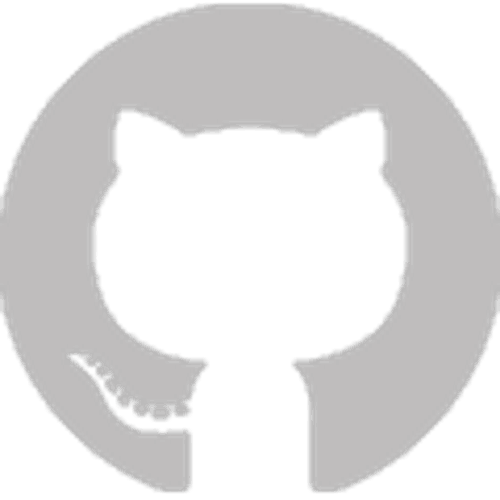


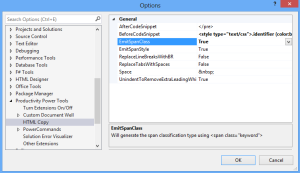


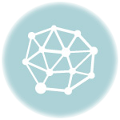
Leave A Comment